If you’ve been using your iPhone for a while, chances are you are familiar with its basic functions. Your iPhone is like a Swiss army knife in the world of technology. It is packed with features and settings that go way beyond making calls and sending texts.
Beyond the surface of familiar apps and functions lies a treasure chest of advanced settings. These are designed to boost your experience, secure your privacy, and even save battery life.
So, if you want to use your iPhone to its maximum capabilities, then keep reading. We will walk you through some iPhone settings that can help save some time and make your life a whole lot easier.
Table of Contents
Advanced iPhone Settings Worth Exploring
There are many settings that you can explore to reap maximum benefits from the iPhone.
1. Customize Control Center
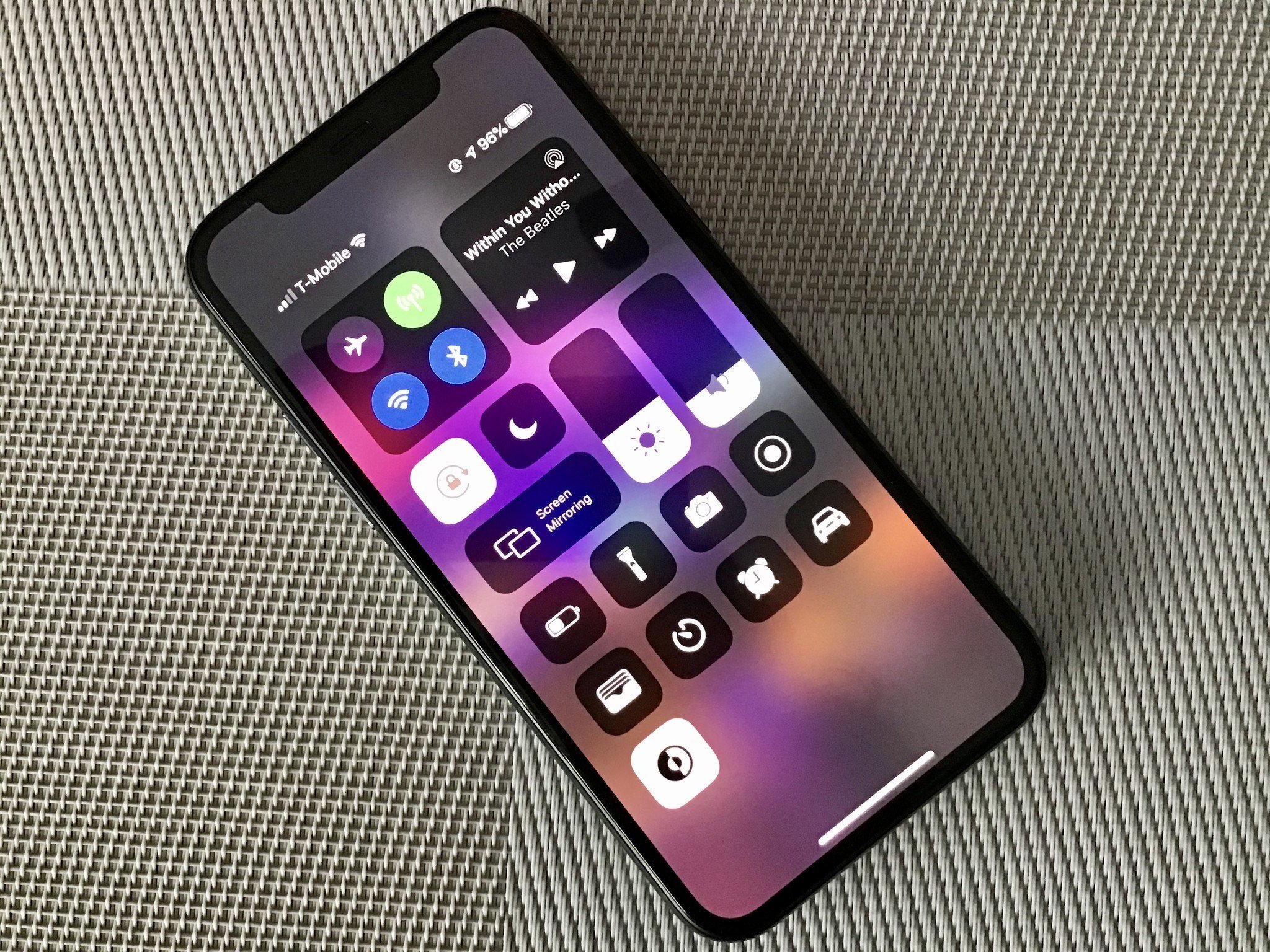
The Control Center is a handy tool, giving you quick access to the tools and settings you use the most. But did you know you can customize it? Well, yes, customizing your control center can help you a lot.
How to do it ─ Go to Settings → Control Center. From here, you can add shortcuts to features like Low Power Mode, Accessibility Shortcuts, and even a Magnifier.
2. Never Lose Touch ─ Backup Your iPhone Contacts
Losing contacts can disrupt your daily life, making it crucial to know how to backup iphone contacts. This simple step ensures you always have access to your connections, no matter what. Even if you switch phones or accidentally delete something important, you will have a backup to restore.
- iCloud backup ─ Go to Settings, tap on your Apple ID, then iCloud, and toggle on Contacts. This action syncs your contacts across all devices with the same Apple ID, providing a seamless way to keep your contacts updated and secure.
- Computer backup ─ For an extra layer of safety, consider backing it up to your computer as well. Connect your iPhone, open iTunes (or Finder on macOS Catalina and later), select your device, and click ‘Back Up Now.’ This manual backup can come in handy.
3. Dive into Privacy Settings
Your privacy matters, and Apple knows it. There are several settings you can adjust to keep your data secure. You can begin with the following:
- Location services ─ Control which apps have access to your location. This is a good balance between functionality and privacy.
- App permissions ─ Regularly review which apps can access your camera, microphone, contacts, and more. You might be surprised at what you find.
4. Enhance Your iPhone’s Performance
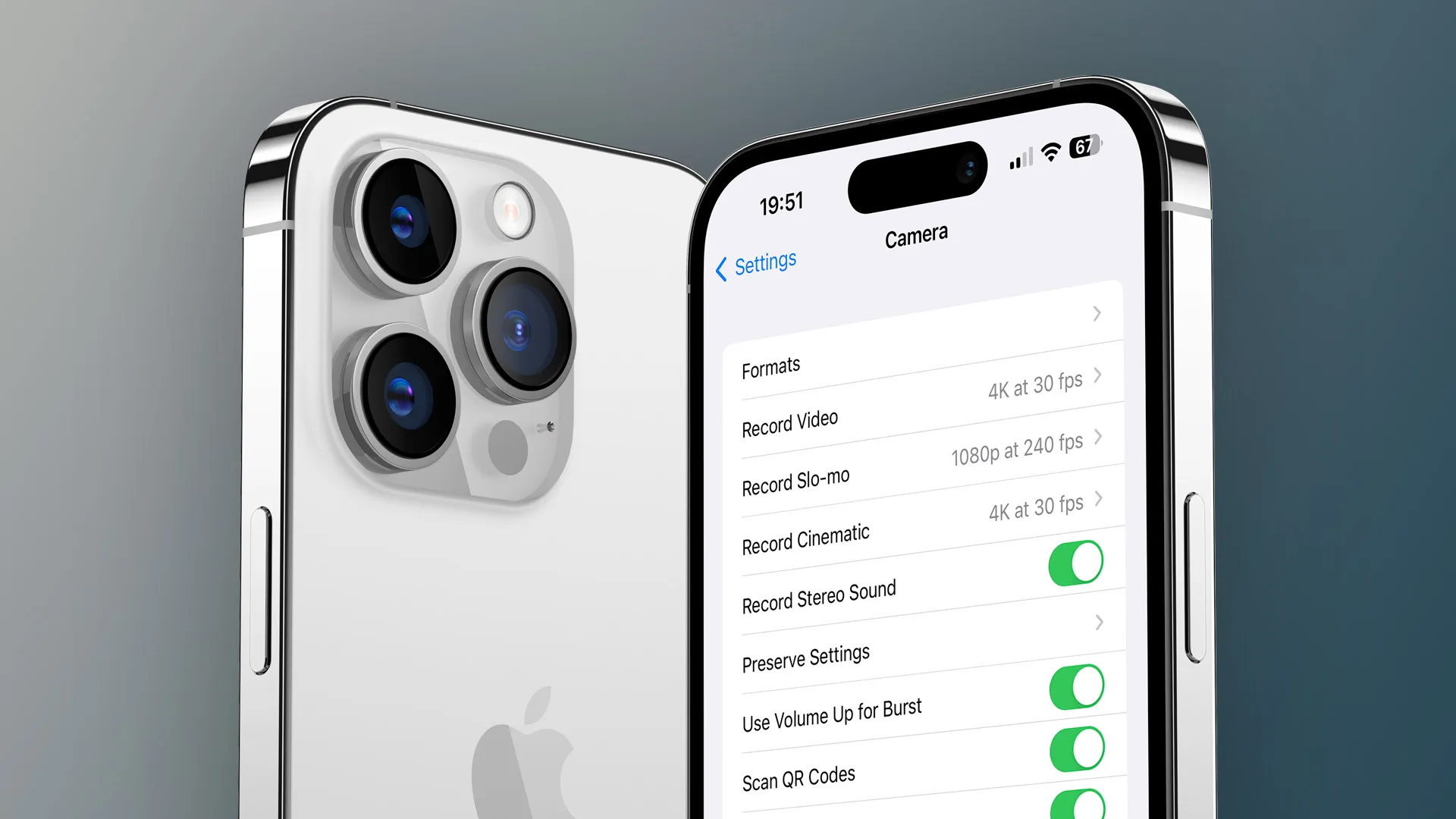
Did you know you can make your iPhone even faster and more battery-efficient? Yes, there are ways to do that too. You have to keep an eye on your:
- Background app refresh ─ This feature lets apps run in the background. Turning it off can save battery life and improve performance. It’s especially useful if you notice your battery draining faster than usual.
- Reduce motion ─ If you are sensitive to motion or just want to speed up your interface, enabling Reduce Motion under Accessibility settings helps. This also reduces the visual complexity of tasks, making your iPhone easier to use.
5. Protect Your Eyes
Your iPhone comes with features designed to protect your eyes from strain, especially in low-light conditions.
- Night shift ─ This mode adjusts your display’s colors to the warmer end of the spectrum, reducing eye strain in the evening. Ideal for late-night readers or those who spend a lot of time on their phones before bed.
- True tone ─ Automatically adjusts your screen’s white balance according to your environment, making colors consistent in different lighting. This adaptability is key for minimizing strain during prolonged screen use.
6. Optimize Battery Health
Batteries wear out, but you can slow down this process.
- Battery health ─ Check this in Settings to see if your battery is still in good shape and when it might be time for a replacement. Regular monitoring helps in prolonging your iPhone’s performance.
- Optimized battery charging ─ This setting learns your charging habits to reduce battery aging. It’s a smart way to keep your battery at peak performance for longer.
7. Master Your Notifications
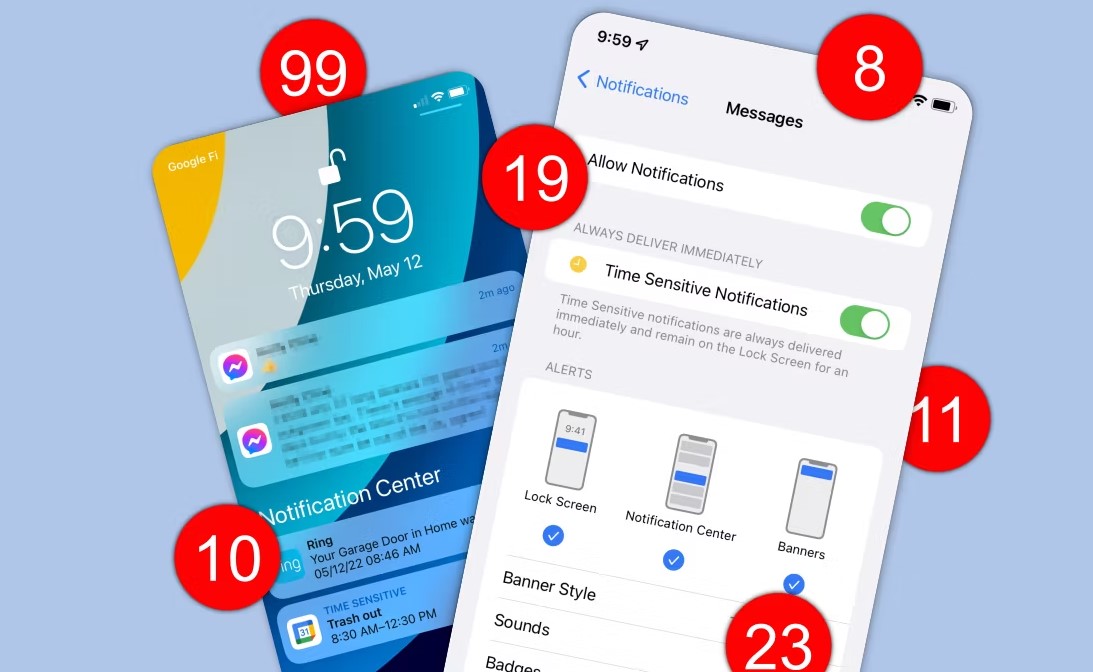
Notifications can be overwhelming. It’s essential to take control.
- Scheduled summary ─ Instead of constant interruptions, schedule a summary of notifications at times that suit you.
- Focus modes ─ Customize which notifications you receive and when. Whether you’re working, sleeping, or driving, you can set boundaries to stay focused. This personalization helps maintain your focus and keeps you undistracted during important activities.
8. Use Siri Effectively
Siri can do more than set alarms. Dive into the settings to customize your experience.
- Type to siri ─ If you prefer typing over speaking, you can enable Type to Siri in Accessibility settings. This feature offers a quieter, more private way to use your assistant.
- Siri shortcuts ─ Create custom shortcuts for tasks you do often. It’s like having a personal assistant. Streamlining your most common tasks has never been easier.
9. Advanced Photo and Camera Settings
Unlock the full potential of your iPhone’s camera with these settings.
- Preserve settings ─ Make sure your camera stays at the last-used settings, such as exposure, filter, or camera mode. This consistency saves time and ensures you’re always ready to capture the moment as you see it.
- Formats ─ Choose the right format for your needs. High Efficiency saves space, while Most Compatible is better for sharing. Selecting the right one means your photos are always optimized for your next step.
10. iCloud and Storage Management

Managing your storage is crucial, especially if you take a lot of photos or download apps frequently.
- iCloud backup ─ Make sure iCloud backup is turned on to keep your data safe.
- Manage storage ─ Regularly check what’s taking up space and clear out unnecessary files or apps. A clean device is a more efficient device, giving you smoother performance and quicker access to what you need.
Wrapping It All Up
Your iPhone is more powerful and customizable than you might think. By exploring these advanced settings, you can enhance your user experience, protect your privacy, and even extend your device’s life.
So, take some time to explore these options and make your iPhone work better for you. After all, technology is here to make our lives easier, so let’s use it to its full potential.
Related Posts:
- Instincts in Gambling: Should You or Not Trust Your Gut?
- How Long Should You Play Video Slots? Finding the…
- Home Insurance for First-Time Buyers ─ Key Things…
- Beyond the Screen: John Amos' Updated Net Worth in 2024
- Exploring the World of Roulette: European, American,…
- Why CPR and First Aid Certifications Should Be…













