Accidents happen, and spilling water on your laptop is one of those heart-stopping moments that many of us dread. Your mind races, thinking about the money, data, and inconvenience.
While it’s a panic-inducing situation, knowing what not to do is just as crucial as knowing what to do. Here’s a guide on what to avoid to ensure you have the best shot at saving your precious device.
Table of Contents
Don’t Panic
First things first, take a deep breath. Panicking will only lead to hasty decisions that could cause more harm than good. When water meets a laptop, time is of the essence, but clarity of mind is your best friend. Staying calm allows you to take the necessary steps effectively.
Don’t Keep Using It
It might seem like common sense, but in the heat of the moment, you might be tempted to check if your laptop is still functioning. Resist the urge to press the power button or use the keyboard. Continuing to use the laptop can cause short circuits and other electrical damage.
Don’t Wait
Waiting too long can cause corrosion and permanent damage to the internal components of your laptop. Water left inside the device can lead to short circuits and other electrical issues. The longer the moisture remains, the higher the chance of irreversible damage to crucial parts like the motherboard and hard drive.

Don’t Wait
Waiting too long can cause corrosion and permanent damage to the internal components of your laptop. Water left inside the device can lead to short circuits and other electrical issues. The longer the moisture remains, the higher the chance of irreversible damage to crucial parts like the motherboard and hard drive.
Don’t Shake It Vigorously
Your immediate reaction might be to shake your laptop to get the water out. This is a big no-no. Shaking it can spread the water to parts of the laptop that were previously dry. Instead, carefully tilt your laptop to let the water drain out naturally.
Don’t Use Heat
You might think a hairdryer or placing your laptop in the sun could help. While it’s true that you want to dry out the moisture, applying direct heat can damage the internal components. The heat can warp plastic parts and create condensation inside the laptop, leading to further damage.
Don’t Use Unconventional Drying Methods
Methods like using a microwave or oven are dangerous and can destroy your laptop. Even direct sunlight can cause overheating and further damage.
Place your laptop in a well-ventilated area. You can use a fan to increase airflow around the device, helping it to dry faster.

Don’t Assume the Battery is Fine
Water damage can severely affect your laptop’s battery, leading to potential hazards. Ignoring the battery can cause issues like overheating or even explosions.
If you can safely remove the battery, do so and check for any signs of damage or corrosion. If you suspect any issues, consult a professional for a replacement or further inspection.
Don’t Rely on Rice
There’s a common belief that placing electronics in rice helps absorb moisture. This might work for small devices like phones, but a laptop is a different story. Rice grains can get stuck in ports and crevices, causing more problems than they solve. Plus, rice doesn’t effectively dry out the deep internal components of a laptop.
Don’t Forget to Disconnect Everything
After the spill, immediately disconnect any peripherals like USB drives, external hard drives, or charging cables. Forgetting to do this can result in damage to both your laptop and the connected devices.
Don’t Disassemble Without Knowledge
If you’re not experienced with laptop repairs, don’t attempt to take it apart. You might inadvertently damage delicate parts or void your warranty. Laptops are intricate devices with many small, sensitive components that can easily be damaged by improper handling. Removing screws or parts without the right tools can lead to permanent damage.
Additionally, many laptops have tamper-evident seals that, if broken, can void any existing warranties or service agreements. It’s crucial to leave the internal components undisturbed unless you have the proper skills and knowledge.

Don’t Skip the Power Down
One of the first steps should be to turn off your laptop. Leaving it on increases the risk of short circuits. Hold down the power button until it shuts down completely. If you can, remove the battery as well, but only if it’s easily accessible and you know how to do it safely.
Don’t Just Assume It’s Dry
Water can lurk inside your laptop long after the surface appears dry. Just because the exterior feels dry doesn’t mean the internal components are safe. Give it ample time to dry out completely. Ideally, you should wait at least 48 hours before attempting to turn it on again.
Don’t DIY if Unsure
If you’re not comfortable disassembling your laptop, don’t try it. Laptops are intricate machines, and one wrong move can lead to irreversible damage. If you’re unsure, it’s better to leave it to the professionals.
Taking it to a repair shop might cost a bit, but it could save your laptop and your data. Luckily, there are pros like the team at Good Zone Service & Repairs – their skill can help get even a seriously damaged gadget back to life.
Don’t Forget to Backup Data
If you’re lucky enough to get your laptop working again, make backing up your data a priority. Water damage can have long-term effects, and your laptop might not be as reliable as it once was. Having your important files backed up ensures you won’t lose them if your laptop encounters issues later on.
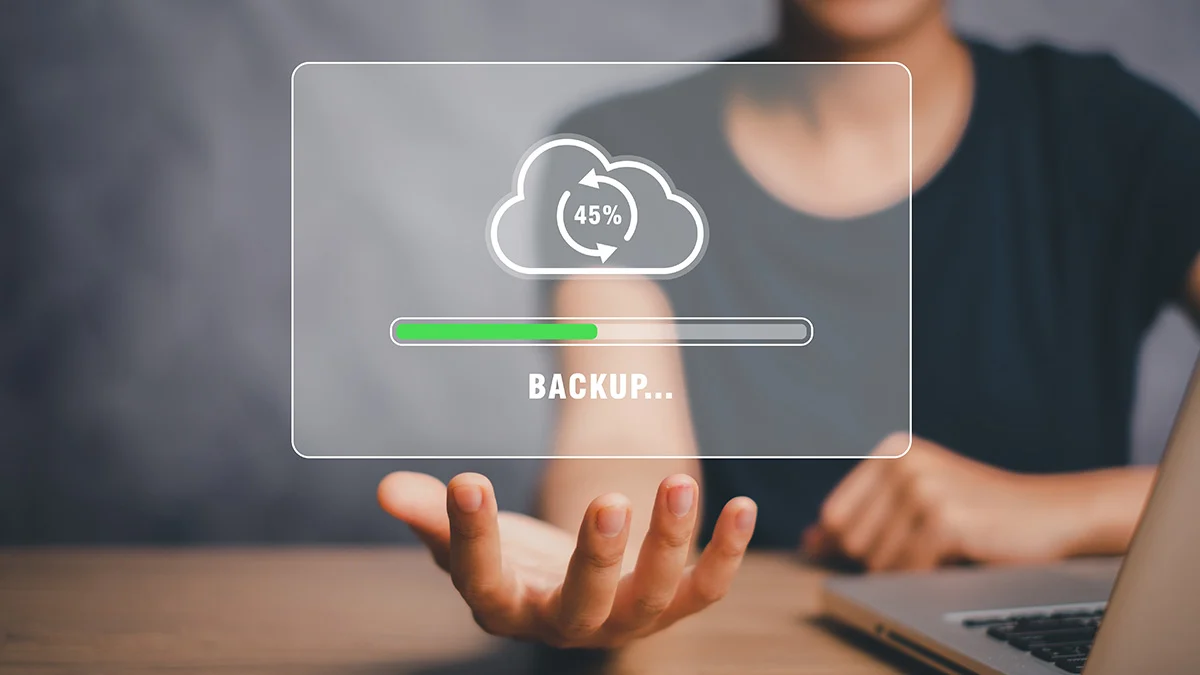
Conclusion
Spilling water on your laptop is undeniably stressful, but knowing what not to do can help mitigate the damage. Remember to stay calm, power down your device, and avoid common mistakes like using heat or shaking it vigorously.
Give your laptop the time it needs to dry out and don’t hesitate to seek professional help if you’re unsure about the next steps. With a bit of patience and the right approach, you might just save your laptop from a watery grave.
Related Posts:
- Instincts in Gambling: Should You or Not Trust Your Gut?
- 10 Things Not To Talk About On Your First Date With…
- Wreck-It Ralph 3: Why the Next Story Might Not Be a Movie
- How to Work With Your Kids School to Curb Bad Habits…
- Advantages of Choosing in Right Metal Bed Frame for…
- Halo Season 2: All About The Series - Your Ultimate Guide













